Hello Jane Community,
When it comes to your daily charting, we want to be sure that you have the flexibility you need at your fingertips. That’s why we’re excited to share some charting ch-ch-ch-changes! 🎶
We bet you will find them super useful, so read on to learn how you can put them into action.
Deleting Signed Charts
Jane is now granting chart authors the ability to delete their own charts, and account owners will have the ability to delete patient-authored entries such as intake forms and surveys. The power is in your… index finger.👆
Rest assured, Jane has intentionally put in place an important checkpoint so that charts cannot be deleted in error. 🚩
So, how does it work?
- Click the cog icon at the bottom of a chart entry.
- Select Delete Chart Entry.
- Type DELETE, and select the red trash can button to permanently delete the entry.
 Learn more about deleting a signed chart entry.
Learn more about deleting a signed chart entry.
🚩 When the Delete Chart Entry option is selected, Jane will then prompt the chart author or account owner to type the case-sensitive word “DELETE” into the confirmation field. Only until this is entered accurately will the delete button become selectable. One final click on the red Delete button, and the chart will be deleted permanently. Yes, the word permanently is bolded intentionally!
New Chart Part: Collecting a Signature
Prior to this update, collecting multiple signatures on your charts took some outside-the-box thinking. So, in the spirit of Jane, we heard your requests and created an option just for those signatures.
You can now head into your charts or chart templates and add in the new Signature item. This works very similar to the signature you ask for from your patients on their intake forms, allowing a supervising therapist or a patient to either draw or type in their signature quickly and easily.

Learn more about collecting a signature in a chart.
Learn more about adding an additional signature to a chart for Supervisor Sign Off.
More Ways to Format Check Boxes
Checkboxes are one of the most useful tools we have available when you’re looking to save time while charting, but it’s also important that those options are presented in a style that works for you.
To change the formatting of your chart’s checkboxes:
- Head on over to a new or existing Chart Template
- Click on your added Checkbox
- Choose between a Vertical, Horizontal, or Column format.

Learn more about formatting checkboxes.
Required Chart Sections
Last - but definitely not least, we’ve updated all of Jane’s chart parts to now have the option to be Required. This new setting can be enabled on each individual section of a chart. Before signing the chart, that section will need to be completed.
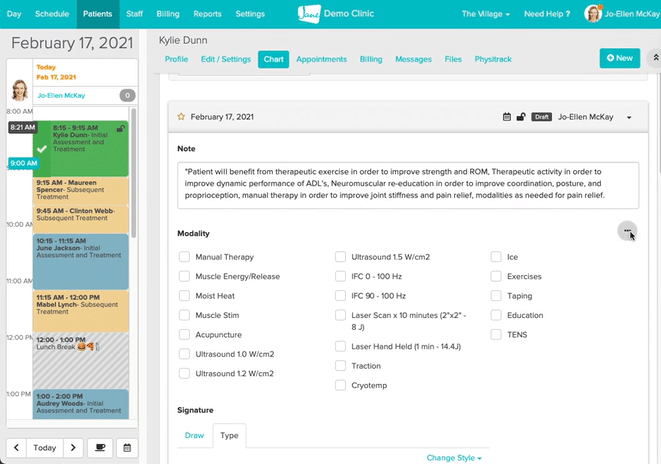
If you happen to miss one of these required sections, Jane will let you know with an alert upon selecting the “Sign” button. All you’ll need to do is complete the section in red, and you’ll be back on track!

Learn more about required chart sections.
As always, let us know your thoughts! We love hearing from you.
The Jane Team 💙