Do you need to refer back to your patient’s intake form regularly, or the notes from their initial visit? Maybe there are a few key notes, images or uploaded documents that you need quick access to.
Introducing Medical Alerts, Pinned and Starred Entries!
Starring Chart Entries
Starring is super simple but incredibly effective; If you want to bring an entire chart entry to the top, you can now star the chart entry to have it stick to the top of the list. This is great for intake forms, or any other chart entry that you reference often.
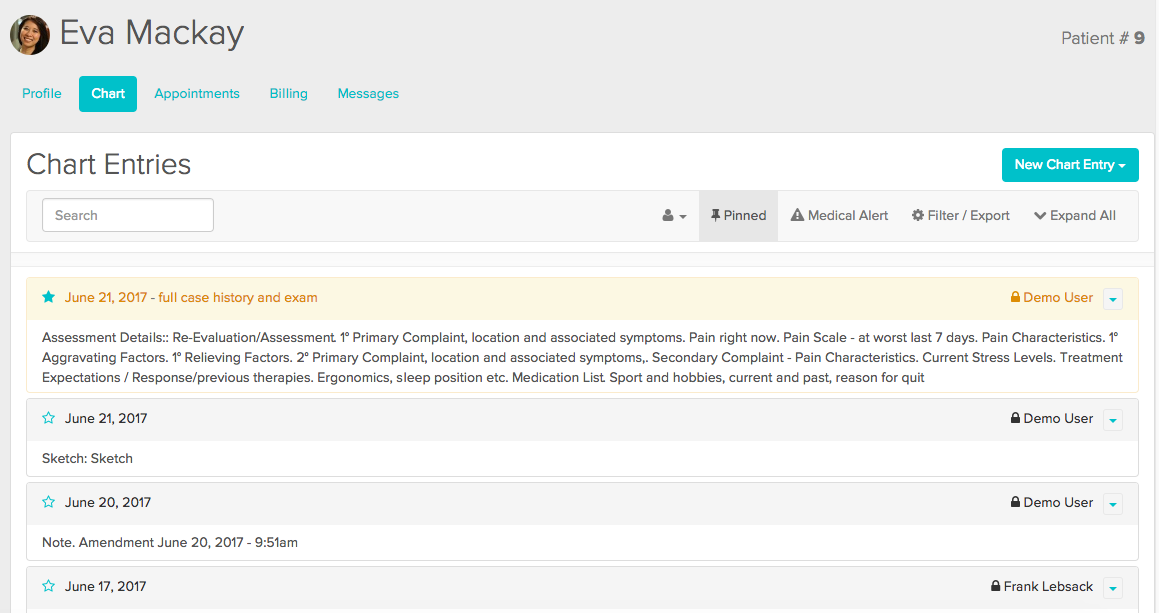
Pinning Single Items to the Top
Pinning lets you take a single item within a chart and display it as a card at the top of the chart. It’s a great way to identify a scan, or an important bit of information like allergies, a prescription, or being able to compare past subjective ratings. You can add as many pinned items to the top as you want, and scroll through them horizontally, and you can hide or show your pins by clicking the Pin icon in the top bar.
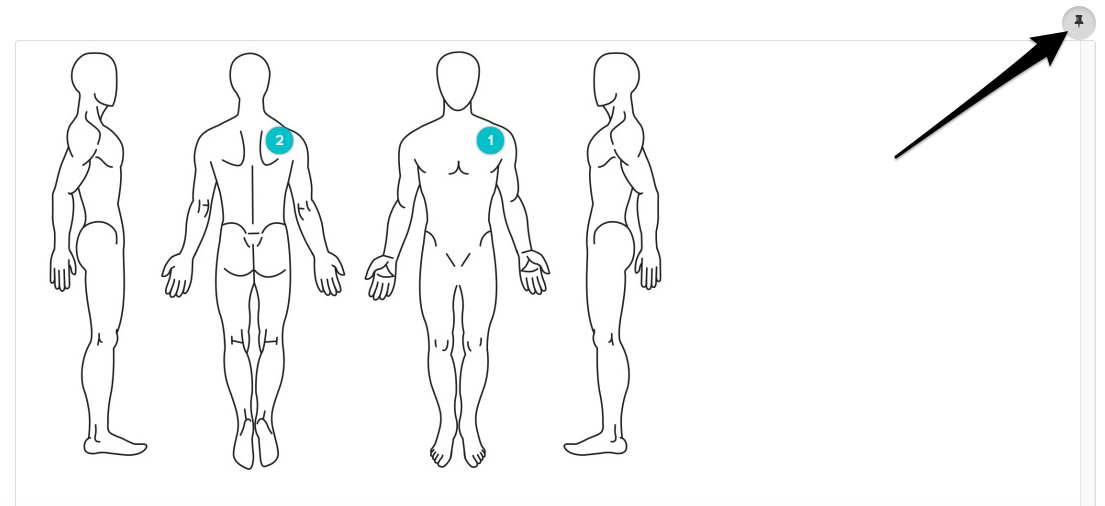
To pin a single item to the top, just hover your curser over that chart piece, and click the “Pin” icon in the right hand corner:
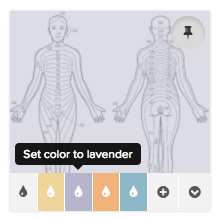
Unpinning a Chart Entry
To start, you’ll first want to find and click on the original chart entry. If there are a lot of entries and it’s a little tricky to find, you can hover your mouse over the pinned entry and click on the dropdown arrow.
Once you’re redirected to the original chart, you’ll want to hover your mouse over the entry to see the pin icon in the top right corner. Once you click on it, Jane will display a green banner letting you know that the pinned chart entry has been removed.
Note 📝: If you’re working on a touchscreen (i.e. smartphone, tablet, etc), you’ll want to tap on the pinned entry to view the dropdown arrow to be redirected to the original chart. From there, you’ll see the blue pin icon, where you can tap it to unpin the entry.
Medical Alerts
This section is like a private memo in your patients’ charts—an administrative side note that won’t make it into their official records when exported. Use it to jot down important reminders or personal touches, like a patient’s anniversary or their new furry friend, without cluttering up the actual chart!
To add a medical alert, you can head over to the Patient’s Profile and click on Charts. From there, click on Medical Alert and you can start typing in your note.
At the moment, Jane is only able to add a single medical alert line. This means you won’t be able to have separate lines if multiple notes need to be added. When you click on the Medical Alert button again after a note is added, you’ll be able to edit the existing note.
And because we know you love those extras…
We have included colour coding…
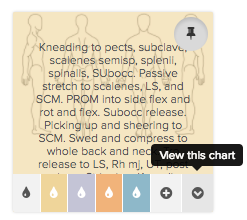
Jumping to that card’s chart entry…
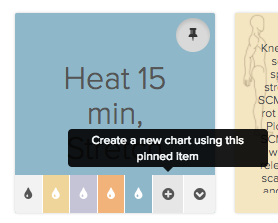
And starting a new chart entry with this card:
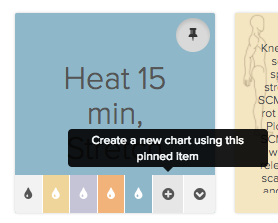
And I bet you thought charting couldn’t get any better! (No? Well, we can dream).
Additional Notes
-
Looking for a way to add a note to a client’s profile without doing so in their chart? Check out our guide on Special Notes.
-
Become a charting wizard with our guide on 5 Quick Charting Tips to help make charting a bit easier!