If you have administrative staff that are uploading clinical information that needs to be reviewed by a practitioner, it’s most accurate to assign the uploaded chart entry to the appropriate practitioner.
This helps in a number of ways - first of all, uploads can be accurately linked to the correct staff member if charts are being exported at a later date, and secondly, it allows the practitioner to sign off on a report to show that it’s been reviewed.
Here’s how that works!
Upload the Document
Using the “File/Image” Upload option (or the “Body Chart” option if you’d like to be able to draw on the image), the file can be added as a chart note.
Add a full description and make any notes as is appropriate. This is really helpful for searching later on, so add some good quality descriptors here. Once you’ve changed the author of the chart, it is no longer editable by anyone other than the new chart author - so make sure that you include any information here BEFORE you assign the chart to someone else.
Change Author
From the cog icon, at the bottom of the chart entry, you can then re-assign the chart entry to another staff member.
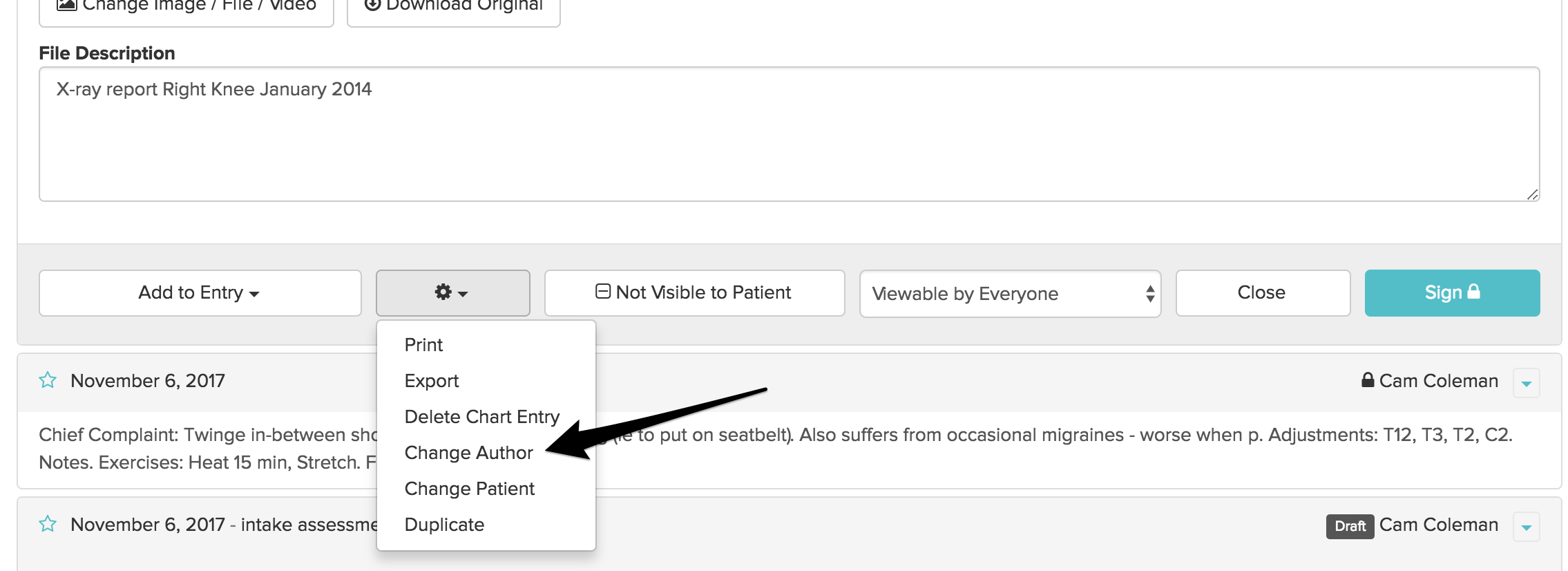
And you will get a list to choose from:

The chart entry will now be sitting in the chart as a draft entry belonging to the practitioner chosen
Alert the Practitioner
You can let the practitioner know that they have a chart to review using the Task Feature
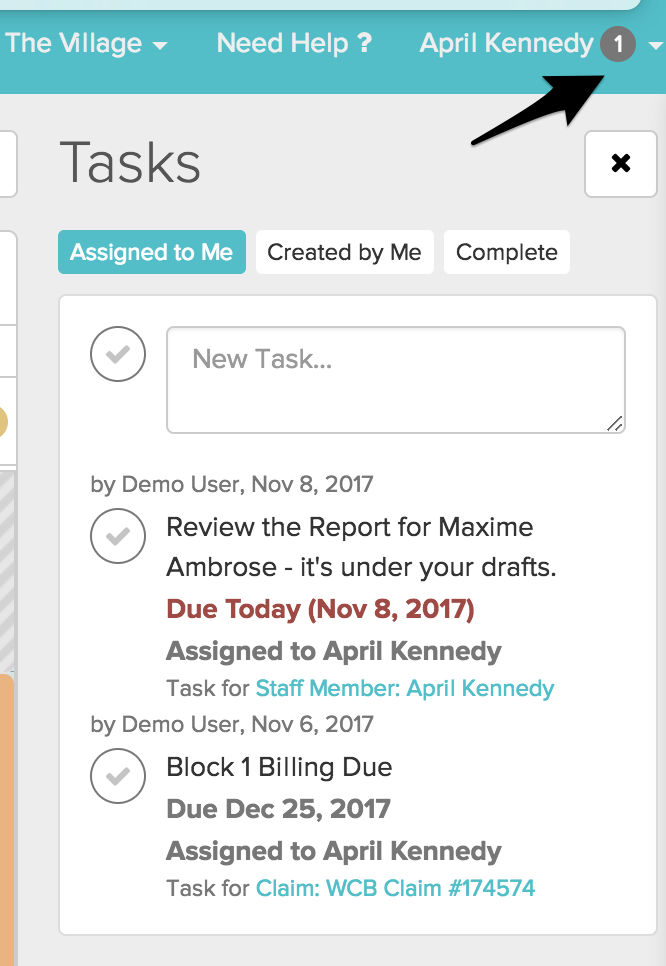
Alternatively, if you’re using this workflow on a regular basis, practitioners can also find all of their Draft Entries on their Staff Profile.
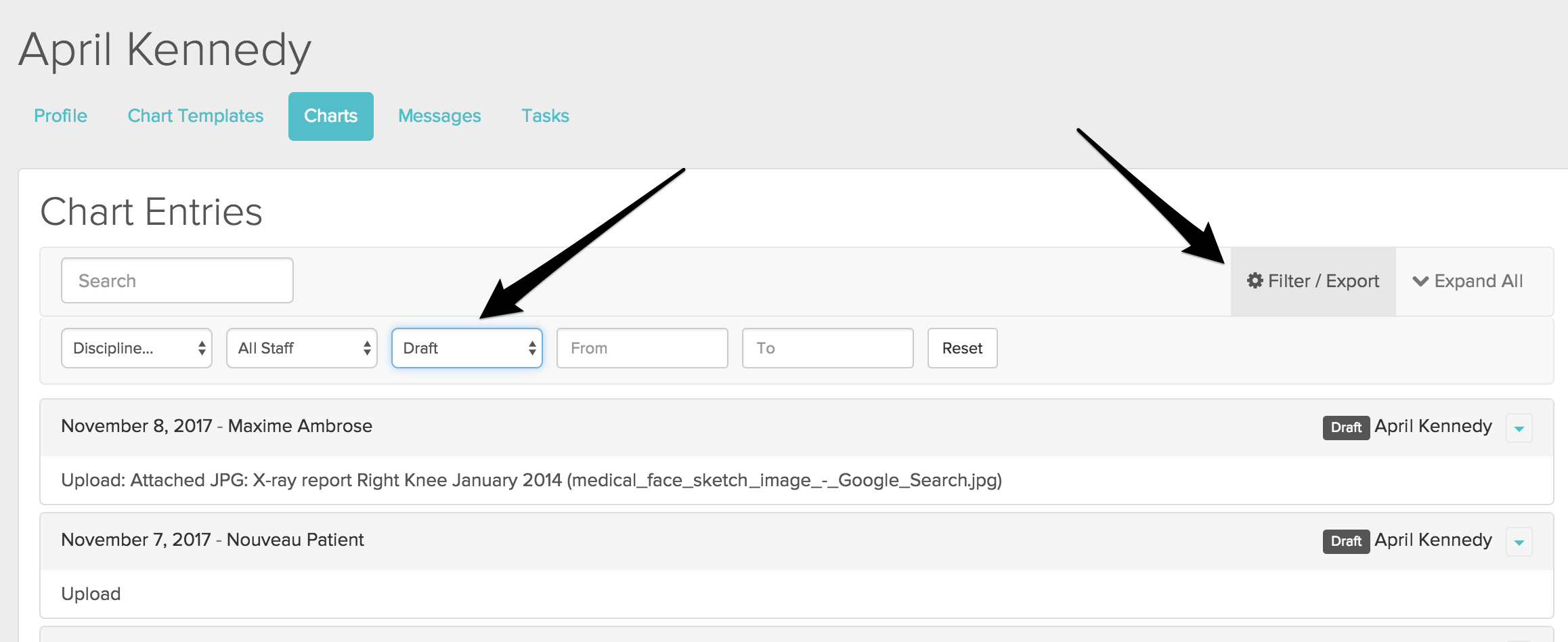
Drafts
Every Staff member has a “Chart” area on their profile. They can head here at the end of every day and filter down to “Drafts” to see entries that still need to be completed and signed.
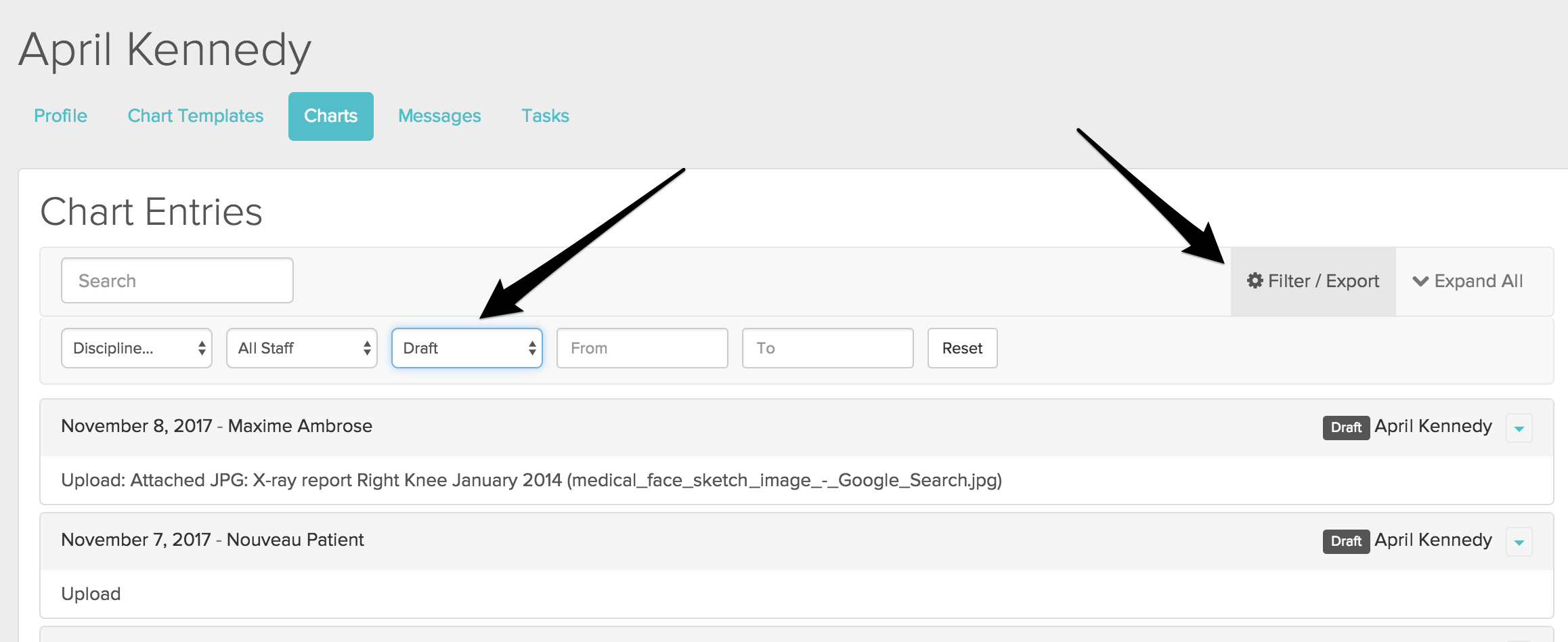
Let us know if you have further questions about any of these features - otherwise happy Jane-ing!