Have you noticed the Magnifying Glass button in Jane? This handy little feature can help you get more detail about open time slots in your schedule.
![]()
What’s Being Offered Online?
Depending on your Staff Member’s Online Booking settings, you can test out an approximation of what your clients will see in online booking by using the Magnifying Glass feature in the Schedule to light up all the spots that are available:
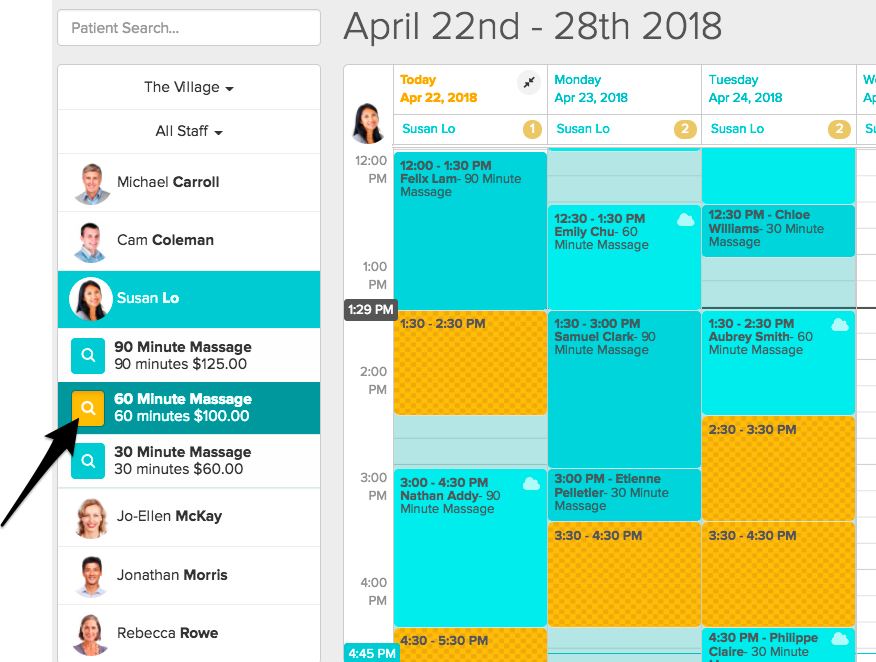
What lights up in orange is what your clients see when your staff member is not using the “clustering” or the “make me look busy” settings.
Jane purposefully displays more openings on the admin side so that you can easily spot all potential availability while maintaining staff members’ desired appointment limitations in online booking. If you want to learn more about how to make yourself look busy or cluster appointment availability around already booked appointments, visit our guide: Choosing What is Offered Online.
But What if I Don’t Offer Online Booking?
Even if you don’t offer online booking, you can still click the magnifying glass to see suggested slots based on scheduling rules established by individual staff and clinic settings.
What’s My Client’s POV?
Ever wondered how your clients see your booking site? Click on your name at the top right of Jane and choose Online Booking Site to check it out:
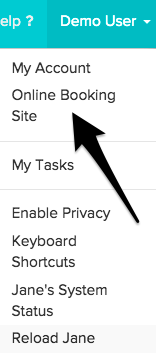
Click the practitioner name you want to view, and their online booking page will show up. Click on the treatment type, and the schedule will populate showing open times during which this treatment length will fit. Note: colour will match your branded colour shades.
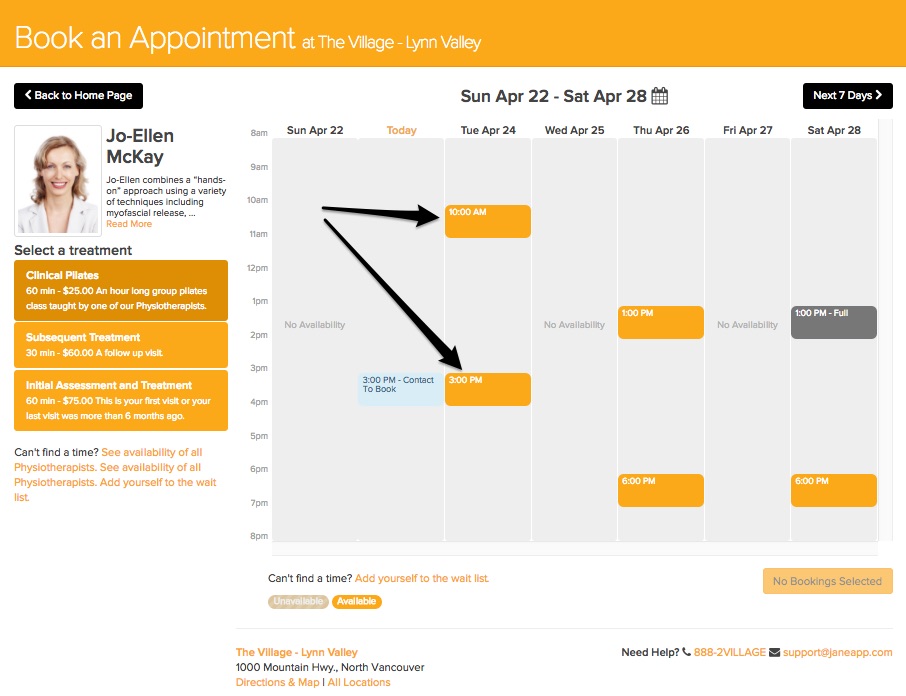
And head back into the administrative side anytime by clicking on the Jane logo at the top right:
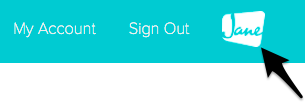
Further Reading
If you’d like to learn more about setting up your online booking options, please check out our Guide doc: Setting Up Online Booking Like a Boss!
This one’s good too: Booking an Appointment Online (For Patients)
As always, feel free to contact us if you need any help customizing your schedule availability :)