Do you treat more than one patient at a time and need to offset your bookings? Look no further!
There are many different treatment styles that include overlapping or staggered appointment booking. These can occur in widely varied and unique ways, so we’ll offer some of the most common scenarios below, but it’s always good to test them out with your online booking once you have everything set up to ensure that the settings work for your practice.
Scenario 1: You work across 2 rooms or in a shared space and have the clients come in for offset start times. You need initial assessments completely blocked for one-on-one time with no overlap from the previous appointment.
Scenario 2: You work across 2 rooms or in a shared space and have the clients come in for offset start times. You don’t mind having a subsequent visit finishing up while you begin an initial assessment.
Scenario 1: Staggered Appointments Booked in 2 Rooms
You can set this up using Rooms in Jane. How you use rooms in Jane will depend on whether or not you are sharing the space with other staff members and competing for the use of that space. If it’s just you using the space, setting up Rooms will suffice, however, if you are competing with other staff members for the use of rooms within your practice, you will need to set up your Rooms as Resources.
Note: To set up your Rooms, you’ll need to be logged in as a user with Full Access and have “Advanced Scheduling” turned on. You can head to Settings on the top bar of Jane and then select Schedule Settings from the left menu.
Step 1: Create Rooms
First, go to Settings > Room Scheduling and create your 2 rooms.
Step 2: Assign Rooms to Shifts
After creating your rooms, you’ll need to create multiple shifts and assign each shift to a room. You can press the letter “D” on the keyboard to squish the shifts so that you can easily add shifts on the same day. Here’s what that looks like:
Step 3: Staggering Start Times
Next, you’ll set up an online stagger for this practitioner that will force Jane to only accept bookings every 30 min or to whatever stagger you’re looking to achieve. To do this, go to the staff profile, click Edit / Settings, and then in the Online Booking section, set the “Stagger Online Bookings” option to 30 min.
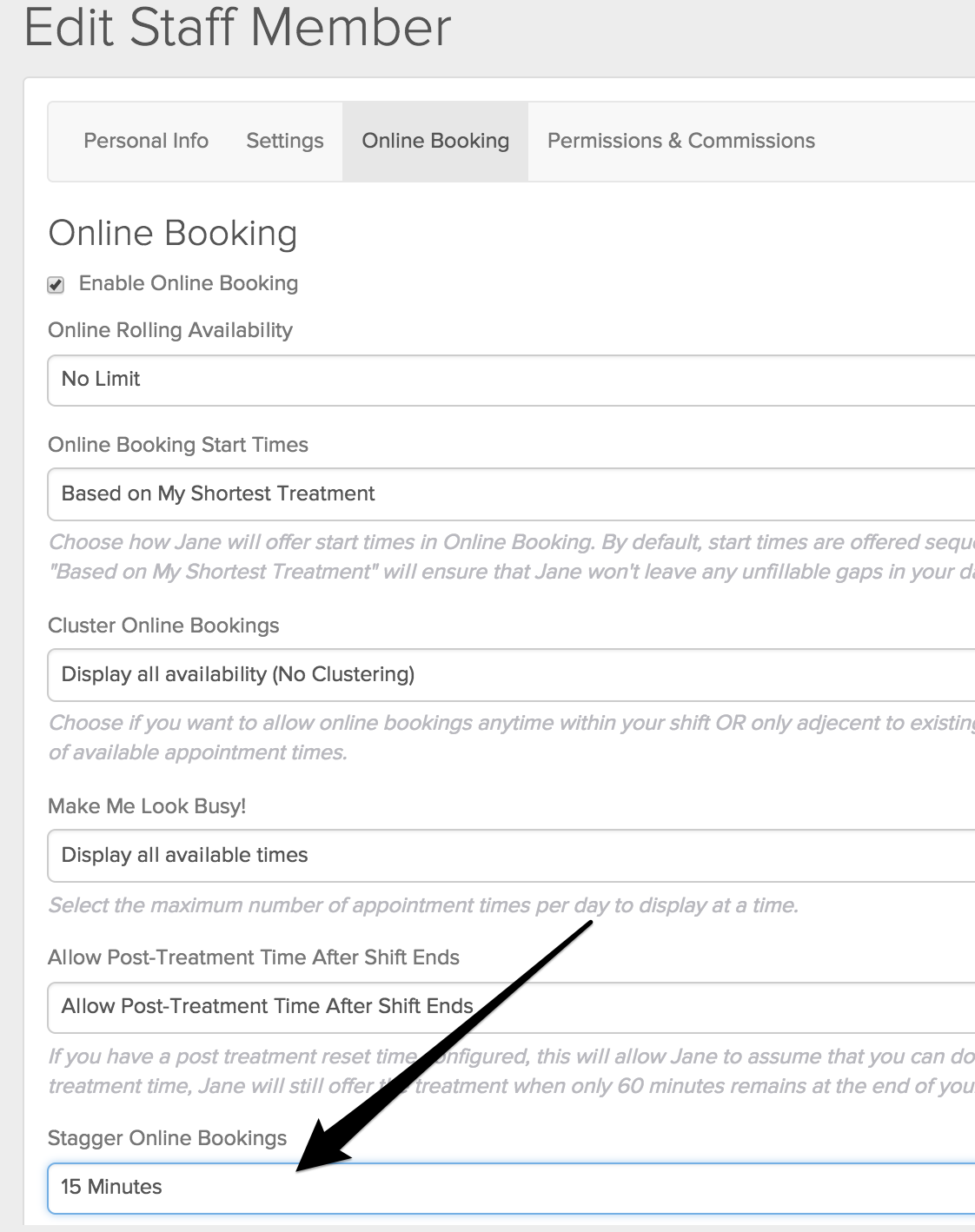
And that should be it!
There are a few steps here, so don’t hesitate to reach out in case you need any help with this!
Testing
In any setup, you can test out how that looks from the admin side by using the Magnifying Glass feature on an appointment to light up the appointments that are being offered:
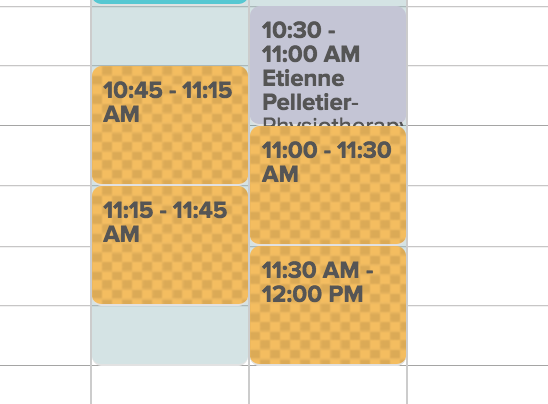
Or by heading to your online booking page to check it out from the patient’s view:
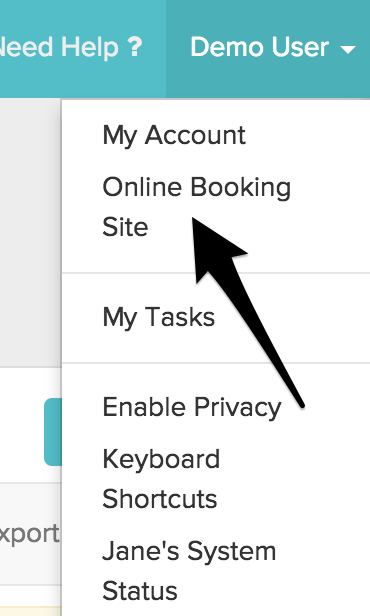
Scenario 2: Staggered Appointments Booked on ONE Shift
This is another way to do this but does include the limitation of initial visits overlapping with subsequent visits. It does allow you to keep everything on a single shift and just block off half the amount of time on the schedule without worrying about rooms or rooms as resources. This simplifies the booking process and the way that the schedule looks to the admin.
For example, if you have 60-minute appointments, but like to have patients come in every 30 minutes unless it’s an initial visit where you need the entire 60 minutes one-on-one.
Here’s an example of how that works with a single shift.
Number of Shifts: 1
Initial Visit Settings: 60-minute treatment duration and 60-minute scheduled duration
Subsequent Visit Settings: 60-minute treatment duration and 30-minute scheduled duration
And here’s what that looks like on the schedule.
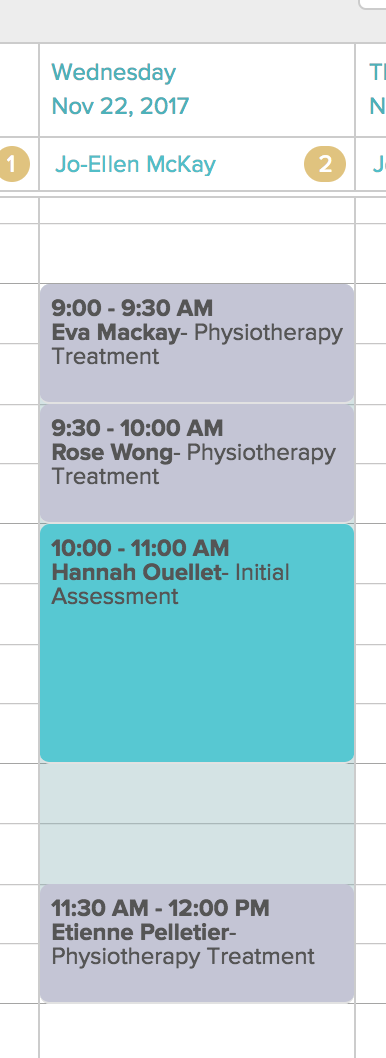
This works because it blocks off the entire hour for those new assessments while allowing subsequents to come in 30 minutes apart (even though they are able to stay in their room for a full hour).
The patient is still told that the appointment is for one hour in online booking, or you can remove any mention of duration within the treatment settings.
You can use notes on the appointment to assign or communicate which room the patient is in if necessary.
Downsides: You will have an initial visit starting when you have a subsequent treatment finishing up in another room. If you are comfortable with popping over to finish up with a subsequent while you are working with the longer initial visit (say to remove needles and release the patient), this could still be a clean and simple way to manage your schedule.
Setting up a stagger in a single shift can be tricky to wrap your head around so do be sure to reach out to us at [email protected] or by calling 1-844-310-5263 (JANE) if you need any help with this getting this all set up.
Stagger away!