Sharing chart notes can be something that varies depending on how you run your practice. There’s a number of settings in Jane that you can work with to ensure your notes are shared with the appropriate people in your practice.
Default Sharing Settings
You can set the default chart privacy level on a staff-by-staff basis. First, go to a staff member’s Staff Profile. Next, click “Edit/Settings” OR “Edit”:
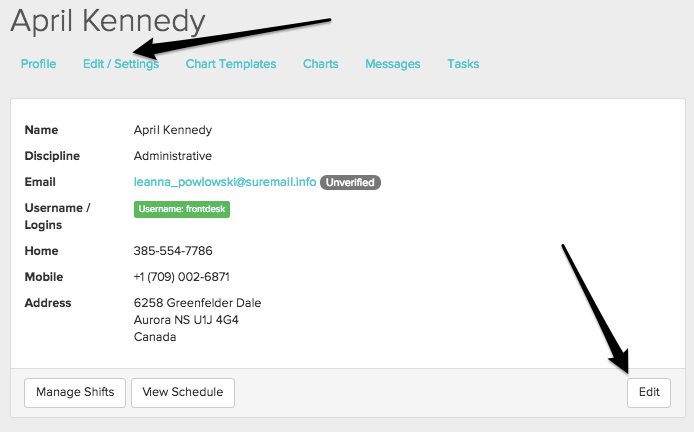
At the top, click “Settings”
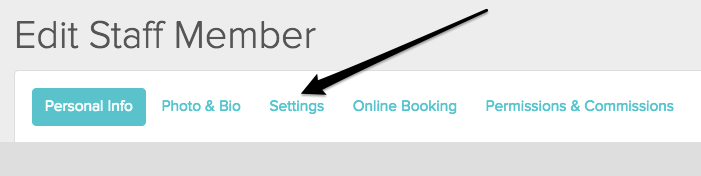
Scroll down to “Default Chart Privacy”

The option you choose here will determine who can see the chart notes, both drafts and signed notes, created by that staff member moving forward. This is especially helpful to review during your initial setup.
The available options are:
- All staff - Everyone in your account with chart access can view the notes.
- All staff in my discipline - Only staff members with the same discipline can view the notes.
- My eyes only - Notes are private to the staff member who created them
Note: Changing the Default Chart Privacy setting here will only affect new charts created after the setting is updated; existing charts will not be changed. If you only have a few charts to update, scroll down to the section titled, “Changing charts on an individual basis” for further instructions.
If you need to update the privacy of your previous charts, either all of them or just a select number, we have an option for that too!…
Update Existing Chart Entries
Have you set your chart privacy to My Eyes Only, but other practitioners can still view your charts? You can update those existing charts by heading over to your Staff Profile > Charts.
From there, the chart author or Account Owner can select the three horizontal black dots on the right and choose Update Privacy.
To update a subset of charts, use the Filter/Export button to narrow down the selection. The search bar can be used to filter for a specific patient by name.
Next:
- Confirm the total number of charts
- Select the new privacy settings
- Click Yes, Update!

Sharing all charts with a staff member
Once you’ve decided on your basic level of access, you can also add on individuals with whom you’d like to also share chart notes. Scroll down a bit more to “Share all my charts with:” and start typing in the name of the person you want to share with:
Note: As you start typing, the names are generated from your list of “Staff Profiles” for your clinic. So you can only share chart access with other practitioners or admin that have a Staff Profile in your clinic’s Jane account.
The person’s name appears in the drop-down menu, and once you select them, they appear in a list (with a simple trash can next to their name if you ever wish to stop sharing your charts with them). Here, you’ll see a setup where the chart notes authored by this practitioner will be seen by the practitioner, Zoey, and Susan.
This is such a handy feature if you have an admin staff who needs access to your notes (so they can produce medical record requests for example) you can add them on with the “share all my charts with” option.
This is also a good way to share charts with a Locum practitioner who would need to see all of your entries. You can add or revoke access here as necessary.
Full Access Users
To comply with privacy and security bylaws, Full Access users need to be opted in or given permission in order to see any chart entries that are not their own.
If you have Full Access, but you don’t want to automatically see Chart Notes authored by anyone but yourself, then you can turn off “View Charts Shared by Other Staff” completely. Then you will only see Chart notes you’ve authored - even if someone has shared charts with you.
This Chart Access option is found in the individual staff profile. Head to the Staff tab, click edit, and then to the “Permissions and Commissions” tab.

So here the Full Access user has been given permission, with the box checked, to see charts other staff share - those staff still need to go into their own staff profile and share with this Full Access user.
Changing charts on an individual basis
Chart Notes can also be individually set to different levels of access using the general rules. Within the chart itself, look for the “Viewable by…” box:
Use the drop-down menu to alter the group with whom the chart is shared.
You cannot share individual entries with specific practitioners here but only change the sharing setting.
Intake forms and Files
The chart privacy settings set on the practitioner/staff profile extend to Staff-Specific Intake forms and Files as well.
The questionnaire portion of these intake forms will follow the privacy settings of the staff member associated with the scheduled appointment. This ensures any chart information entered by the patient will only be shared with that practitioner, practitioners within that discipline, or everyone when the chart privacy options are set to these respective options.
A practitioner/staff member outside of the privacy chart sharing options will still be able to see patient demographics and the consent form but not the questionnaire portion.
Uploaded files also utilize the default chart privacy settings, however updating the visibility settings for a file differs, depending on how it was uploaded.
Files uploaded using the File/Image chart part
You can view the uploaded document in the patient’s Files area, but if the uploading staff member needs to change its visibility, they’ll be redirected to the related entry in the patient’s Chart.
Once you hover over the file and click on the arrow icon, Jane will redirect you to the chart entry where you can update the visibility to the file.
Files uploaded to the Files area of a patient’s profile
The original staff member that uploaded it can head over to the Files area of a patient’s profile, hover over the uploaded file and click on the black pencil icon.
Next, you can update the visibility settings in the Edit File panel that opens on the right.
For additional information on privacy and file uploads, check out our guides on Staff Access Level and Files Area in Chart.