Let’s say you want to create or track special discounts or you treat clients on a sliding scale and you want Jane to remember their discount. In Jane, we call these Adjustments. Here’s how you can use them:
- Creating an Adjustment or Price Discount
- Adding the Adjustment or Price Discount to an Invoice
- Editing an Adjustment or Price Discount for a Specific Appointment
- Tracking Adjustments or Price Discounts with Jane Reports
- FAQ
Create an Adjustment
To create a new type of Adjustment, a staff member with Full Access can head over to your Settings tab and choose Adjustments from the list on the left.
Click New Adjustment at the top right and then begin by labelling your new adjustment.
Adjustment Type
Override will completely replace the price of the treatment with whatever you choose as the override amount. So if you set a $25 override on a $125 treatment, the visit will now be $25.
Percent Discount will reduce the cost by whatever percentage you enter. So a 10% discount will drop a $100 visit to $90 and a $50 visit to $45.
Dollar Discount will reduce the cost by whatever dollar amount you enter. So a $20 discount will drop a $100 visit to $80 and a $50 visit to $30.
Provider of Discount
Clinic & Staff Member will reduce the price of this visit on the compensation report to the adjusted value. So if a $100 visit is reduced to $50 then the staff member will be compensated for $50.
Clinic Only will not reduce the price of this visit on the compensation report to the adjusted value. So if a $100 visit is reduced to $50 then the staff member will be compensated for the full $100 as if the full amount had been charged. This will also trigger the Provided by Company (Owed to Staff Member) line item to populate in your Compensation Report, to make note of this change, and what the clinic would owe the practitioner.
Adding the Adjustment or Price Discount to an Invoice
From the Schedule
To adjust billing by adding an adjustment or discount to a treatment:
- Click on the appointment in your Schedule to open the Appointment Panel
- Under Billing Info click on the blue Adjustment button
- Type in the name of your discount and select it from the menu to add the discount to your treatment
If you don’t remember the name of the adjustment or discount, you can hit the spacebar on your keyboard. Jane will populate the complete list of all the discounts and adjustments created under the clinic-wide settings. This is also applicable if you’ve already added an adjustment to the purchase.
Note📝: All Adjustments are applied to the Pre-Insured and Pre-Tax amounts. There currently isn’t a way to have this set so it’s applied to the final invoice total. So, if you are discounting a service, this discount will be applied to the price of the visit as a whole, and then the insurer portion will be calculated. This is to ensure that insured percentages are being honoured.
From the Patient Profile
If the invoice is already created, you can add an adjustment or price discount by heading over to the Patient or Client’s profile, and then on the Billing tab within the profile. Jane will display a list of all the invoices created for them.
You’ll want to click on the word View to the far right of the desired invoice line:
From there, scroll down to the Adjustments section and type in the name of the adjustment or price discount:
Discounts for Product Sales
If you’re looking to add a discount to a product invoice, you’ll want to head over to the Patient’s Profile, and click on the Billing tab. From there, find the product invoice and click on the word View to the far right of the invoice line.
Next, scroll down to the Adjustments section and type in the name of the discount that you’d like to add.
For products sold through the Schedule, you can add the adjustment by clicking on the blue Adjustment button within the Billing Info section of the Appointment Panel after the product is sold.
Default Adjustments and Price Adjustments
Once your Adjustments and/or Price Discounts have been set up, you can assign it as a default to an existing patient profile. This way, the Adjustment is automatically applied to all upcoming appointments and purchases for this patient. This nifty feature automates a sometimes tedious task, saving your team some time from having to manually edit those invoices to give them a recurring discount.
Like a load off, right? 😌
To add a default Adjustment, head over to the Patients or Clients tab in the top menu, and then click the patient’s name from the left side. With their profile opened up, you’ll see a Default Adjustment heading on the lower right side.
Click +Add and choose the appropriate Adjustment from the list.
The Adjustment will then appear in the Billing Info section of the patient’s future appointments and generate those discounted invoices automatically.
Editing an Adjustment for a Specific Appointment
If you need to remove the Adjustment from a specific appointment, you can do so using the blue X next to the Adjustment name in the Billing Info section. Removing it from a single appointment will not affect future appointments if you have a default Adjustment set up for a patient.
At any point, you can also override the discount to a different amount: Once the Adjustment is applied to the appointment, you can click directly on the name of the Adjustment to open up an Edit window.
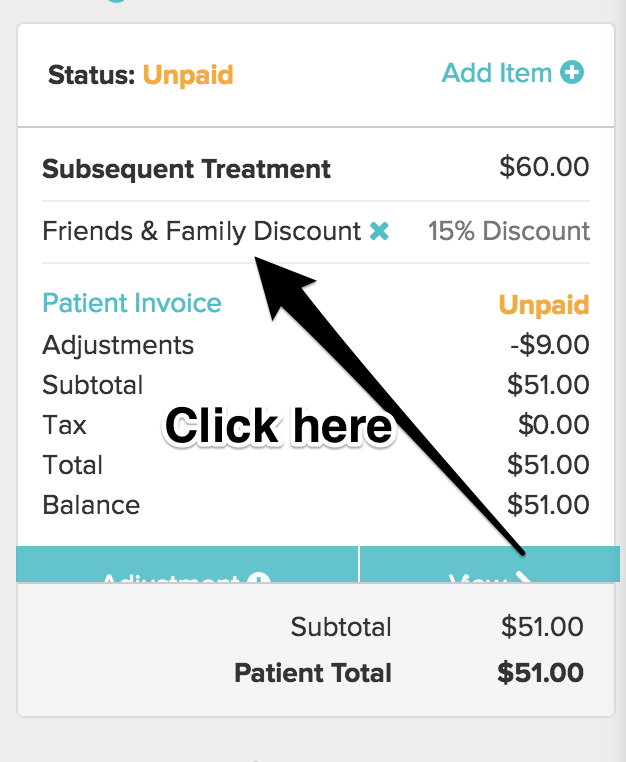
From here, you can change the type of Adjustment, the Value, and the Provider.
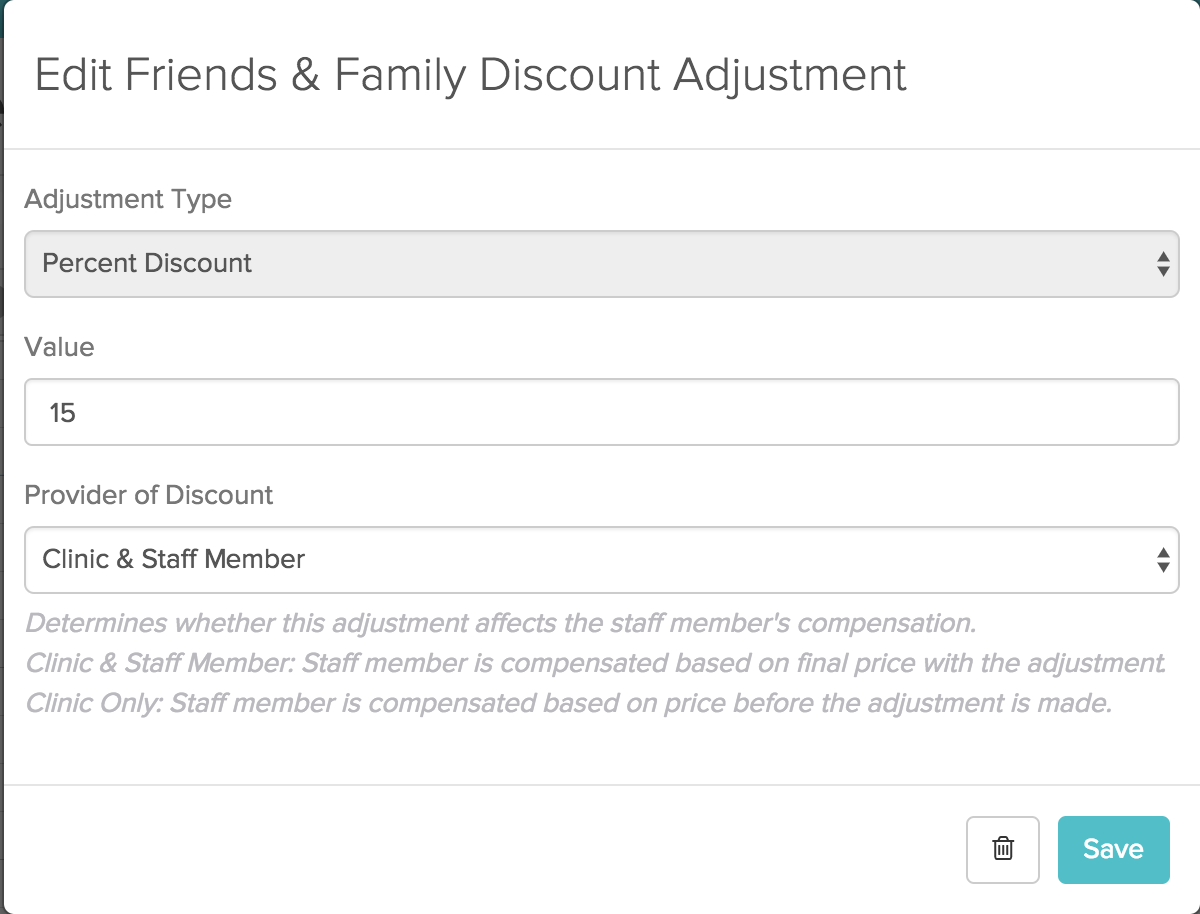
Reporting
Find the Adjustment report in your Reports tab.
You can report on Adjustments by location, staff member and date range.
Helpful in finding out how much value you’ve given away through your different promotions or Adjustments.
Let us know if you need any further direction with working with Adjustments in Jane!
Frequently Asked Questions
Who can create adjustments?
Only a profile set to Full Access can create new adjustments in Jane. To learn more, check out Jane’s Staff Access Levels guide.
Who can change an adjustment?
To provide day-to-day flexibility, all staff members can “edit” the value of an adjustment once it’s added to an invoice. Any changes will only affect that one invoice though — to change the default settings of an adjustment, an Full Access users can go to Settings > Adjustments to modify it.
When should I use an Adjustment?
Adjustments in Jane can be used for things like:
- Early bird rates
- Special promotions
- Friends and family discounts
- Free services
- Sliding scale pricing
- Legacy pricing for existing customers
We recommend using Adjustments rather than manually editing the price of an invoice because you can more easily track these price changes with the Adjustments Report.
The provider of the discount was set to the wrong method by mistake, how do I change the settings?
If you need to modify how your adjustments are set up, you can do so under the Adjustments area in Settings, where we had originally set it up.
It’s worth noting that if you make a change to an adjustment from this area, this change will apply to any time this adjustment is added moving forward – but Jane has safeguards to protect previously generated invoices and as such, existing invoices will not be affected.
💡Pro Tip: If you need an updated Adjustment to be reflected on a previously generated invoice, you can remove the adjustment by clicking the “x” on the purchase and re-add it.
Are default price Adjustments applied to Group Appointments?
Yes, under one condition. If the Primary Client has a default price Adjustment on their profile (for example, a sliding scale arrangement), then that Adjustment will be applied to the cost of their Group Appointment. Price Adjustments on Secondary Clients’ profiles will not be applied to Group Appointments.
Can I use an adjustment to set a specific price for one patient?
Yes - you’ll still want to set up the adjustment over in the Settings tab > Adjustments area so that you can add a default adjustment to their profile. Since default adjustments are applied to all invoices generated under this patient’s profile, this is a great way to set a specific price for that patient.
Is there a way to print out all patients who have a default adjustment on file?
No - at the moment there isn’t a separate report that you can print or export to generate a list of all the patients that have a default adjustment added to their profile. However, you can use the Adjustments report within the Reports tab.
With the Detail filter toggled on, Jane will list all the invoices that have an adjustment added to them. Additionally, you’ll be able to see the name of the patient and the adjustment that was added.
You can print this off or further customize the data in Excel. For more information on that process, you can check out our Exporting Reports and Customizing them in Excel for more tips and tricks.
Is there a way to show the original price on a receipt after an adjustment/discount is applied?
Yup - and you have two options:
Schedule
Head over to the Schedule and click on the appointment. Within the Appointment Panel, you’ll want to click on the dropdown arrow to the right of the word Pay and select one of the Receipt (Detailed) options in the Print, Email, or PDF sections within the dropdown menu.
Patient Profile
Open up the patient’s profile, click on the Billing tab, and by default, Jane lands on Purchases. You’ll want to find the invoice and click on the dropdown arrow to the right of the word View. Next, select one of the Receipt (Detailed) options to print, email, or save a PDF of the receipt.
Pro-tip 💡: Hitting Print Receipt (Detailed) doesn’t print the document right away. Jane will open up a preview screen where you can select a different option if you change your mind or would just like to take a peek at what your patients would see.
Of course, if you have any additional questions around discounts or adjustments that weren’t covered in this guide, feel free to reach out to our team directly!