We know you never like to see them go, but from time to time practitioners move on from your practice.
There’s a few things to keep in mind when removing a practitioner from your active list.
Should I delete or de-activate?
-
You cannot delete a practitioner if they have any signed charts or upcoming appointments.
-
Deleting a profile should be reserved for user profiles created in error which have no related data in Jane (so has never really been used)
-
A profile with any activity (charts, appointments, notes or billing information) should be marked as “inactive” in the “Permissions & Commissions” section of the staff profile - even if the practitioner does not intend on returning.
Wait a sec! Before marking as inactive
You’ll want to make sure that any future appointments on their schedule are either rescheduled with another staff member, cancelled or deleted.
To see if there are any future appointments, you can run the Appointments report found under the Reports tab. You can choose to filter the report by practitioner and date range further out into the future to find the relevant appointments. Just remember to do this before you mark the practitioner as inactive, or they will no longer show up as a filter option.
The one other thing that can be a good safety measure is to de-select the practitioner from their “Enable Online Booking” setting in their Staff Profile (Staff - Choose Practitioner - Edit/Settings - Online Booking)
⭐️What does marking as “inactive” do?
When you mark a practitioner as inactive they retain access to their account as a Patient. So your practitioner can still use their login to access their patient account and book appointments in the same way as any other patient in your database.
They will immediately lose all access to the Admin Side of your Jane account.
⭐️Can I still access the profile, billing and reports for inactive staff?
Yes! From the Staff tab, you can use the dropdown at the top of the staff list to choose “Show Inactive Staff” to include your de-activated practitioners in your staff list.
From there, you can select an inactive staff profile and choose to re-activate your previous employee. You’ll need to do this so that you can generate reports on your previous employee, as Jane’s reports only look at active profiles when populating reports. This also lets you view any additional details that may have been entered in their profile.
⭐️Can I provide my practitioner with a patient list?
Yes! If you’d like to share a list of patients with a practitioner, you can export it from the Reports section under Patient List (or Client List, depending on your account settings).
From there, filter the report by practitioner and date range, then export it to Excel.
Keep in mind that you’ll need Full Access permissions to view and export the Patient List report.
⭐️Can I provide my practitioner with a copy of their chart notes?
You sure can! Jane considers the Account Owner to be the one responsible for their Jane Account Data, which includes patient profiles, billing data, chart entries, etc.
We simply need the Account Owner to reach out to us via email to request the chart export, providing us with the staff member’s name. We would again ask that the original account owner contact us at [email protected]. The Jane Team can then proceed to do a secure batch export and provide the Account Owner with a link to a downloadable zip file. The link expires in one week and requires that you are logged in as the Account Owner on the same browser in which you open this link.
Once you’ve clicked the link, you can save it to your device for your records. Please note that you’ll need to download the files and provide them to the practitioner (typically on a USB external hard drive). Only the Account Owner can download the charts from the link.
So… how do I mark someone as inactive or delete them?
That’s important here! You will need to have full access, then head over to the practitioner’s profile. Hit “Edit/Settings” or “Edit” to access their details:
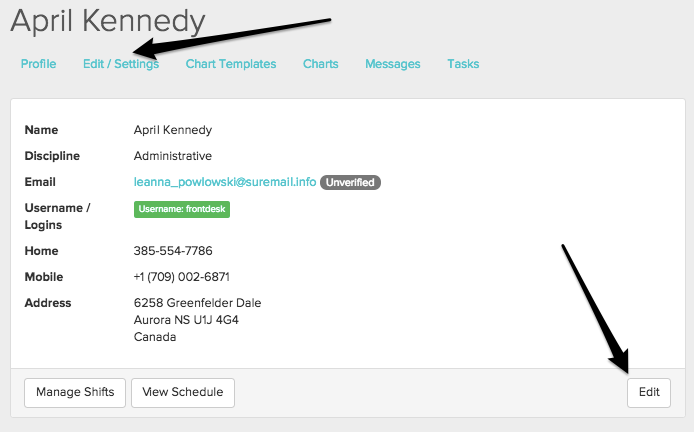
And then go to the “Permissions & Commissions” tab. Deselect the “Active” checkbox, then hit “Save.”
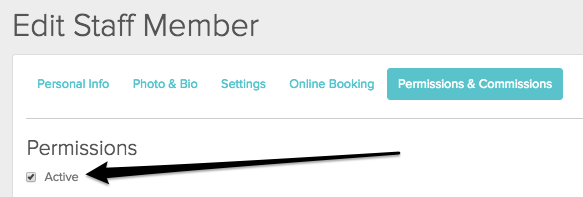
Or, if you’re Deleting a staff profile made in error, you can click on “Edit/ Settings” and scroll to the very bottom of their profile, and choose “Delete Staff Member”.
If applicable, the Account Owner can adjust subscription licenses by heading to Settings > Jane Subscription.
⭐️How can I re-activate a staff profile?
If you need to grant temporary access to a staff member after they’ve left the clinic, or if you just need to increase a staff member’s access level temporarily, a Full Access user can do this by:
- Going to Settings > Staff Permissions to find the staff member you’re granting access to
- Setting their Role to the Staff Access Level you want
- Checking off the Active box
- Checking (or unchecking) any additional permissions
Once their profile is active, they can sign into the Jane account as usual. If you need to revoke access or deactivate their profile afterward, you can follow the steps to Deactivate a Staff Profile.
If you’re looking for more details to ensure a smooth transition, check out our Offboarding Checklist: What to Do When Staff Leave guide that has all of our recommendations!
If you have any other questions about this or anything else we’d love to help! Use the Help button from within your Jane account or email us at [email protected].