Well, if you’re here, I hope that means you’ve decided to make the switch to Jane!
Welcome!
The very best start to Jane comes from importing your data so that when you’re ready to start using Jane your patients, profiles, and past and future appointments are all ready to go. Bringing in your information really helps you feel at home!
We’ve created a page for some of the common software we import from, but the list is not exhaustive! If you don’t see your current provider on the list below, here are the details about our general import.
File Type
We can import patients and appointments and existing insurance policies from Microsoft Excel or CSV text files that are provided in clearly labelled columns. Charts can be imported if they are provided in Excel or CSV format, or in compressed image formats such as JPG or PDF. For JPG or PDF charts, all data should be sent to us in zip files to minimize the number of files sent to us–see below for more details on what information is needed to import charts.
Audio and video files such as mp3, m4a, mp4, mov etc can be imported to Jane as part of the Files area of a patient or client’s profile.
NOTE 📍: Media files cannot be played from Jane but will open another window. Each file must be under 50 MB or the file upload will fail
Patient List and Profiles
Exporting your patient list and profiles can usually be done from a report or export option either in a dedicated reports area or directly from the patient list. Export as much info as you can - if you can get it out we can probably get it in! If your patients have a unique patient number in your current software, please include it on your export since we can use it to match up appointments and charts if appropriate.
Here are the fields we currently work with in Jane, and a sample patient list for reference:
Appointments - Past and Future
For appointments, we need at a minimum the patient name, name of treatment, duration of the appointment, start time, practitioner and location if relevant. Their unique patient number is also always helpful. Again, the appointments can usually be exported from most software in either a reports or export area. Remember we’d be looking for the export in an Excel or CSV file.
Products
Again, Excel or CSV files are Jane’s friend. Include information like Cost to Patient, Cost to You, Manufacturer, Inventory count, Re-order threshold, Inventory description, Taxable or not etc. The more you can get onto that report, the more we can bring over onto your Jane product list so you don’t have to do a manual transfer. Here’s the fields you have to work within Jane’s product area.
Charts
Charts are a little trickier in their very nature as they are often compiled of images, attachments, text and can be formatted in wildly different ways across different software systems.
There are a couple of different ways that we can import charts, and for a more complete description of some of these things, you can refer to our Diving Deeper Into Importing guide.
Images
We can import image files (such as PDF, JPEG, PNG, or other basic image file types), as long as we’re able to match those successfully to a patient. Your current software may export these differently than what is required, so it’s best to check first to ensure everything is good to import.
If each patient has multiple files, these can be sorted in one of two ways. If each file is exported with a filename that includes patient information such as FirstName_LastName_Identifier, we can match each chart to a patient. An identifier should be something unique to each patient such as date of birth, health number or unique patient number. This helps in areas where there are similar patient names (i.e. Jane Smith) and helps ensure that the correct charts go to the correct patients.
You can also put all files for a single patient in a folder, and name the folder similarly to the above described, and once you’ve completed that, you’ll need to create a zip file of all of the patient folders to upload to us.
Text Charts
Some software will export text charts as a CSV file, which we can import as text charts into Jane for you.
For each row, there should be the patient name, a helpful identifier as mentioned above, and the chart text itself.
We can also import word document files or files such as HTML, but these file types do not preview in Jane and need to be downloaded to be viewed again. These would need to be organized like image files since we do not open documents for privacy purposes.
Uploading Multiple Charts?
If you have multiple PDFs or image files to import, it’s easiest to put them in a zip file to upload. This helps save you the time of uploading hundreds of files individually 😅. You’ll want to put all of the PDFs into a folder and then compress the folder into a zip file and upload the .zip file instead of the folder. Here’s a handy guide on how to make a zip file: How to Make a Zip File
Tip: If you are the author of all the charts in the folder, you can title the folder with your first and last name before zipping it. That way we’ll know which staff member to import the charts under. You can do this for multiple staff members and upload all the zip files into the import.
Insurance Policies
We are able to import insurance policies (in most cases) if you can export your policy data in Excel or CSV format with the following fields included: claim number, insurer, and patient name.
Billing
Important Note: we don’t import billing information into Jane due to the complex nature and different ways of storing financial information. Billing data includes primarily things like Invoices and Payments.
If you have any questions about what constitutes “Billing Data” please reach out to our team. It’s important to us that we are all on the same page about what information is included in our import from other systems. Granular billing data (invoice by invoice and payment by payment) is not imported from any system.
However, if you note it down in the import details we can import:
- insurance information (insurer name, claim numbers, start and end dates, adjuster info, injury date, and notes).
- credits and receivables as notes on the patient profile for reference
- and full patient statements exported as PDFs can sometimes be imported as a file attachment to the patient’s profile if they are exported in a batch and are named with unique patient identifiers.
Again, if you have questions about the way your current software stores or exports this information we’d love to review your data with you to confirm what can be imported into Jane.
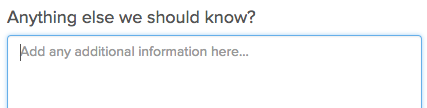
Diving Deeper into Importing to Jane
Sometimes you just want to see things in a bit more detail. Why not take a deep dive and see the comprehensive list of fields that Jane can import in our Diving Deeper Into Importing guide.
Booking your Import and Getting us your Data
Once you’ve opened your Jane account , you will need to Schedule Your Import so we know when to expect your data, who to contact, how we can contact you, and when you need to be live.
You can begin this process by going to Settings > Schedule an Import > Begin.