Can Jane help RCCs meet BC Association of Clinical Counsellors privacy and data protection standards? Absolutely! Let’s work our way through each of the following features in Jane:
- 1 - Consent forms
- 2 - Clinical records and charts/notes
- 3 - Clinical reports
- 4 - Email & text messages
- 5 - Data protection & security
1 - Consent Forms
General Consent Form
In Jane, you can use the Intake Forms function to set up an electronic consent form that can be emailed to your client.
BCACC recommends that you have one general consent form to present to each client before the first session. This form should collect informed consent for two items:
1 - Consent for counselling services
2 - Consent for the collection, use and disclosure of a client’s personal information.
The intake form feature is part of Jane’s Chart Template feature. So inside the Chart Template Library, alongside those chart templates, you can browse intake/consent forms that other counselling clinics created and uploaded to share. If you like one of the sections, but not every section is exactly how you want it, go ahead and modify it for your own practice.
Here’s an example from Jane’s Chart Template Library. You can see the clinic used the Intake Form feature to create a consent form for Psychoeducational Assessment, and the patient is required to 1) check a box that indicates informed and active consent for assessment, and 2) actually provide a signature.
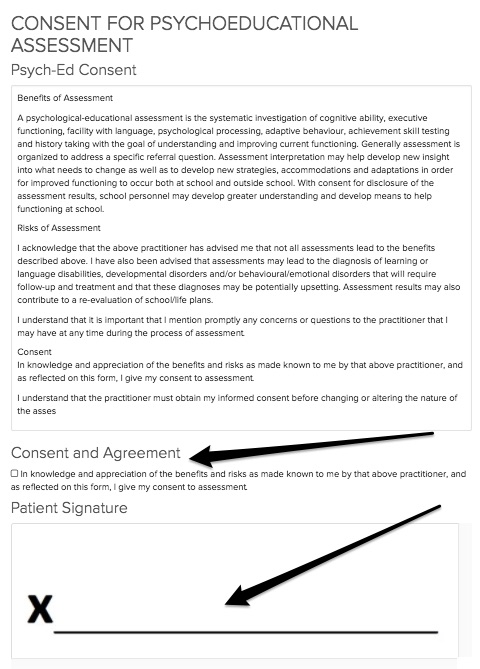
Agreement to Pay
BCACC requires counsellors obtain agreement to pay for services. In Jane’s Chart Template Library, the same clinic above also set up a form including their fee structure. You can see again, this clinic required a check box to acknowledge informed consent in addition to a physical signature.
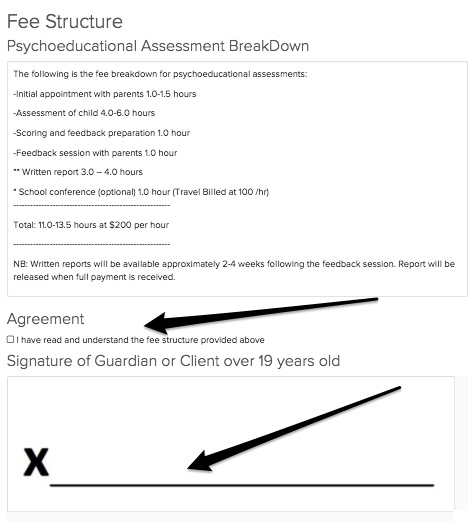
Health Intake Form
In addition to consent forms, you’ll be able to set up and send a separate form that is an actual Intake Form where you can ask more health-related questions. Your practice’s intake form area under Settings will hold consent and intake forms together. It might look something like this:
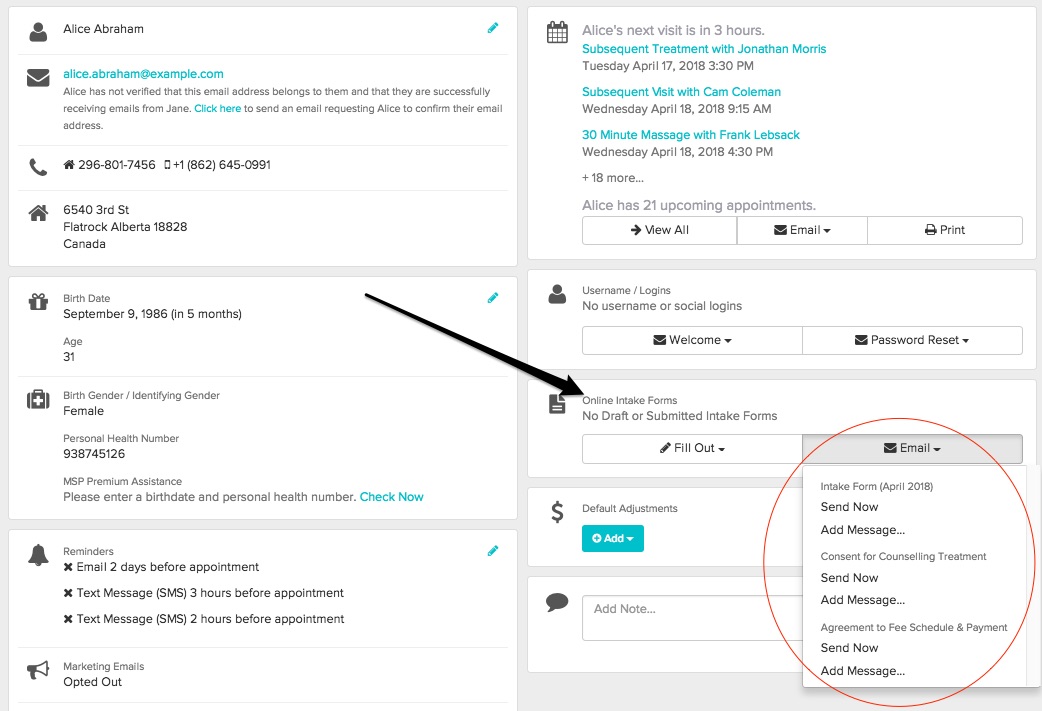
From the schedule, you can open the patient profile, and under “Fill Out”, you will choose which form you want to send to this patient. Under “Email”, you’ll decide in what form you want to email delivered.
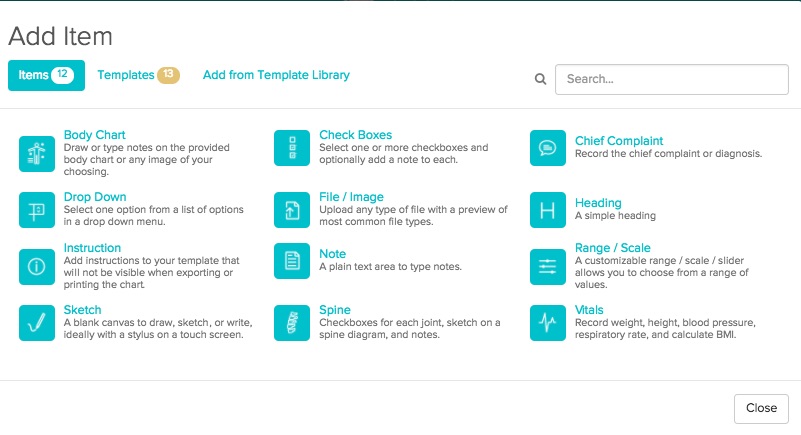
Flexible. Simple.
2 - Clinical Records
Chart Parts
Once you have the appropriate consents, Jane can help you keep compliant clinical records and notes.
Back to that Chart Template feature discussed above, Jane allows you to build your clinical record or “Chart” structure with a lot of options so the workflow ends up being natural for you: Chart Parts.
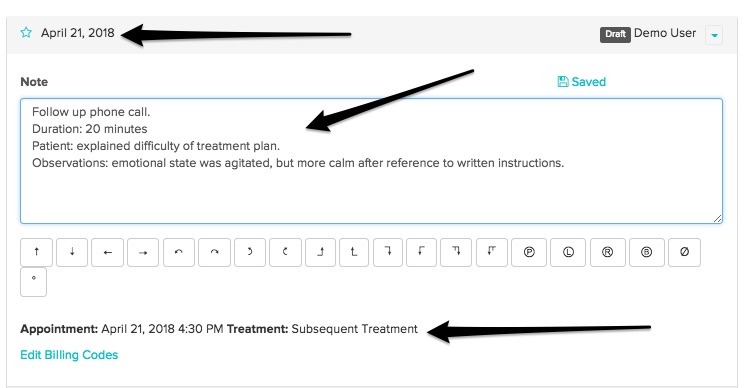
This way, you can choose the format you will use to record the information required by BCACC in your records, but the structure will be there each time you open a chart for a new session with a client.
Sign, Lock, Timestamp, and Amend Charts
BCACC is also specific to note that changes to clinical records must be recorded, dated, and initialed. After a session is over, the counsellor will sign and lock the chart. Once signed and locked, the information in that chart, the timestamp, and the signature are unchangeable.
Circumstances sometimes arise where a practitioner needs to adjust something in a chart after it was signed. Charting standards require practitioners who make changes to charts be clearly identified. In paper charts this meant no white out (remember white out?), and electronically it means that the original entry needs to still be legible even after changes are made. Should a chart from your clinic ever come into question or become an item in a legal proceeding, Jane helps you stay protected.
In these cases, Jane allows a practitioner to add a dated Amendment to a chart. Amendments, once saved, also become a permanent and un-editable component of the chart. While you can add multiple Amendments if you need to make even more changes, each saved and signed Amendment functions like a saved and signed chart entry: it is locked and cannot be altered.
Charts & PIPA BC
If you’re interested in some more information on Jane’s compliance with PIPA BC for charting, have a look at this: Creating & Storing Compliant Clinical Notes.
3 - Clinical Counselling Reports
At times, you may be requested to write custody and access reports or clinical assessments for personal injury claims or workers’s comp. BCACC provides highly detailed guidance on the content of these reports, but they also suggest that in order to efficiently produce reports, counsellors should keep meticulous records of all contact with patients.
Jane allows you to record each interaction, whether it’s an in-person session or a telephone conversation. Appointments are recorded and stored in your schedule, and for each appointment, you have the option of attaching a detailed set of clinical notes or merely adding a simple clinical note that records the exchange. With Jane, you can easily record date, length of the meeting/conversation/interaction, who was there, notes on the substance of the meeting, and you can even distinguish between information that was provided by the patient and your own clinical observations. The key here will be taking the time to set up charting for your practice in a way that makes sense for your personal workflow and prompts you to record all of the appropriate information. Here’s an example of one option for recording contact with a patient via telephone:
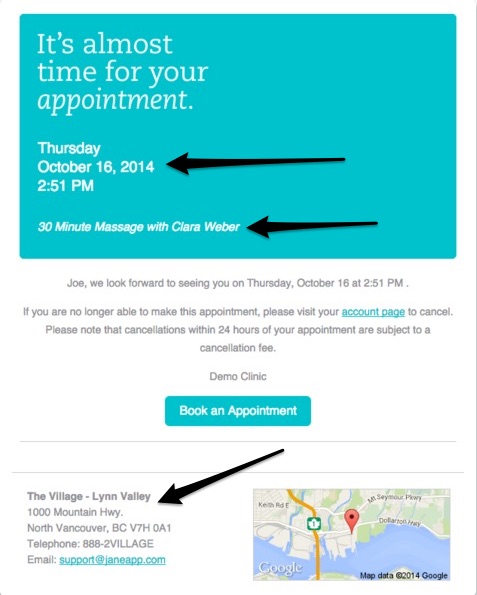
4 - Email & Text Appointment Reminders
One of Jane’s most-loved features are the text message and email reminders, and the security and privacy of these messages is crucial.
This is what an email reminder looks like to the patient when it is addressed to the patient’s first name and includes appointment time and date, practitioner’s name, and clinic name and address:
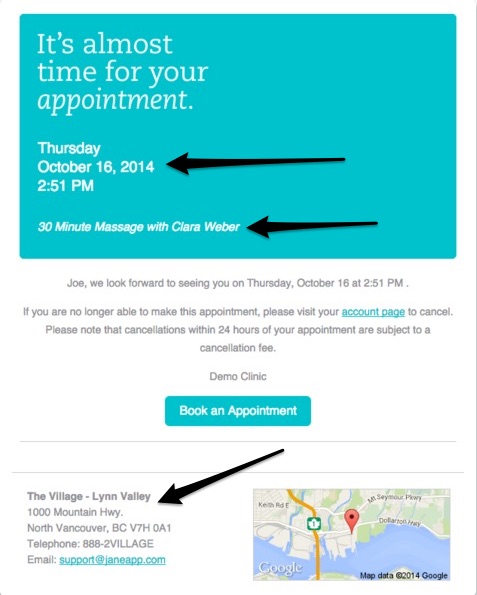
You can also link your Jane account to MailChip if you’re interested in setting up and sending secure marketing emails.
If a patient doesn’t want these messages, they can opt out in two ways:
- if your clinic uses online booking, the patient can login and opt themselves out
- staff can opt a patient out under the Patient Profile.
5 - Security
Jane was built to keep confidential information secure:
-
Anytime you transfer data from your computer to Jane, the information is encrypted with the same level of security as your bank uses to transfer information.
-
When you have your schedule open in Jane, if you press Shift + P, Jane will blur patient names and identifying information. Front desk staff find this handy when a patient is within viewing distance while rescheduling.
-
Jane also allows you to set permissions for all user accounts: Staff Access Levels. So if you only want certain staff in your clinic to have access to clinical records, for instance, you can adjust your settings to put those limitations in place.
-
Privacy Compliance for Clinics in British Columbia offers an introduction to privacy law in BC as well as some steps clinics can take to be compliant.
-
Security FAQ explains the physical, technical, and organizational controls available with Jane.
Still Have Questions?
Still uncertain if Jane meets your needs as an RCC? Feel free to email Privacy and Security Support at [email protected] and we’d love to chat!